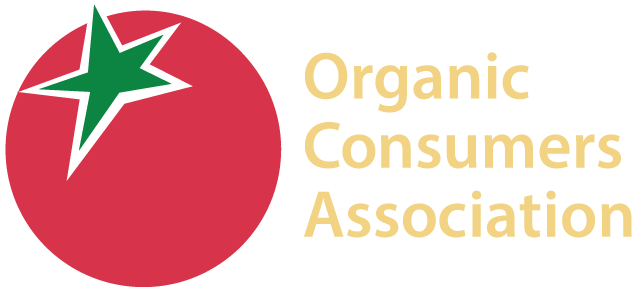Instructions for downloading and setting up the Buycott App on your iPhone or Android are below. If you don’t have a smartphone, you can join the campaign online here.
Instructions for iPhone
1. On your phone, you can use this link to download the app or go to the “App Store.”
2. Search for “Buycott.”
3. Tap “Get” next to the Buycott listing.
4. After the app downloads, tap “Install.”
5. Enter your Apple ID password (if prompted).
6. Once Buycott is installed, tap “Open.”
Instructions for Android
1. On your phone, you can use this link to download the app or go the “Play Store.”
2. Search for “Buycott.”
3. Tap “Install.”
4. When prompted to give Buycott permissions, choose “Accept.”
5. Wait for the app to download.
6. When the download is done, tap “Open.”
How to set up your Buycott account (Android and iPhone):
1. Follow the on-screen introduction.
2. Sign up for a new account (or sign in if you already have a Buycott account).
3. Tap “OK” on the welcome screen.
4. Choose the “Pro-GMO? Or Pro-Right to Know?” campaign (This campaign should show up as a featured campaign. If you don’t see it, you can use the “explore” function to search for it).
5. Tap “Join Now” on the campaign introduction page.
6. Drag the “Campaign Support Level” bar all the way to the right (toward “Strong”).
7. When asked “Would you like to receive updates on your campaign?” tap “Sure.”
8. When asked if you would like to allow Buycott to send you notifications, tap “OK.” This allows us to notify you with important info about companies and brands who need to hear from consumers.
9. You have now successfully installed Buycott on your iPhone, and signed up for our “Pro-GMO? Or Pro-Right to Know?” campaign. You can now use the app to scan the barcode on a product and see if it is produced by a company that supports, or opposes GMO labeling.
How to scan a barcode (Android and iPhone):
1. Open the Buycott App
2. Tap the green icon in the center at the bottom of the screen
3. When asked if you want to allow Buycott to access your phone’s camera, tap “OK.”
4. Scan a barcode by holding it up to your phone’s camera. Tap the screen to focus.
5. A screen will come up telling you if you are supporting (green) or avoiding (red) the company that produced the product. If the item you scan is not in our campaign, it will say “No Personal Conflicts.”
6. In the center of the screen you are asked “Will you buy this product?” tap “Yes” or “No” to send the company a message.
7. Once you Tap “Yes” or “No,” you will be prompted to fill out a form to send a message to the company. First, you must choose our campaign message. To do this, tap “Select a Campaign Message” and choose “Pro-GMO? Or Pro-Right to Know?” Then tap “Paste Campaign Message” (green). Then choose which platform you want to use to send the message. You can choose one, or all three: Facebook, Twitter, and Email. Then tap “Send.”